- Plug the power cord into an AC outlet that is easily accessible at all times.
- Always plug the AC adapter into a grounded outlet.
CAUTION:If you do not use a grounded outlet, you might notice an electrical tingling sensation when the palms of your hands touch the notebook during use.
- If provided with a 3-pin attachment plug on the power cord, plug the cord into a grounded 3-pin outlet. Do not disable the power cord grounding pin, for example, by attaching a 2-pin adapter. The grounding pin is an important safety feature.
- Always disconnect power from the computer by unplugging the power cord from the AC wall outlet first, then unplug the power cord from the computer.
- Make sure the power adapter is NOT placed in an area such as under cabinets, near exhaust fans or heaters or covered by objects such as a phone book, blanket, or clothing where the ambient temperature can reach greater than 35 degrees Celsius (95 degrees Fahrenheit) and prevent natural convection cooling. The AC adapter can become hot and go into thermal protection mode. Allow the AC adapter to cool for 5 minutes before using again.
- Use only the AC adapter provided with the computer, a replacement HP AC adapter, or a compatible AC adapter purchased from www.hp.com.
- Connect to external AC power when charging or calibrating the battery, installing or modifying system software (such as drivers and updates), and when writing information to a CD or DVD.
- When connected to external AC power, the battery charge icon and the battery meter icon in the system tray change appearance. When disconnected from external AC power, the computer uses power from the battery and the display brightness automatically dims to save battery life. To increase the display brightness, press Fn +
 or reconnect the AC adapter.
or reconnect the AC adapter.
Figure : Battery charge icon

Figure : Battery power meter icon
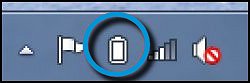
- If you use an external AC power adapter at all times, calibrate your battery often, or when the battery has charged fully, remove it entirely before continuing to work on external AC power. Continuously charging the battery without allowing it to expend its charge can degrade battery performance and shorten battery life.
- Unplug the power adapter cord, mouse, and other peripheral devices when moving a notebook.
Do not leave accessories or power adapters connected to a notebook while moving it. Pulling, twisting, or jamming these cords can break the connectors.
- Gather the power cord loosely in a bundle when packing it away for storage or transport.
Use a figure 8 pattern when bundling the cord. This allows for easy storage, prevents unintentional breaks in the wires, and keeps it from getting tangled.
Figure : Properly bundled adapter and power cords

- Do not wrap the power cord around the power adapter or any other object as this could inadvertently break the cord’s internal copper wires.
Broken wires can short circuit both the power adapter and the notebook internal power supply. Broken wires can shock anyone who touches the cord and might present a fire hazard.
Figure : Improperly wrapped AC adapter cord

Figure : Damaged AC adapter cord

- Use the power adapter on a hard, flat surface.
When a high number of applications are running or when the battery is recharging, the power adapter might be warm to the touch when it reaches its power limit.
- Connect the power adapter to a good quality surge protector if your local power supply is unstable.
All power adapter certification tests for HP notebook computers are performed using a grounded power adapter. Damage can occur if an ungrounded power adapter is subjected to power surges or electrostatic discharge.
- Ensure that the AC adapter plug is inserted completely and securely into the DC connector.
AC adapter completely inserted AC adapter not completely inserted 
