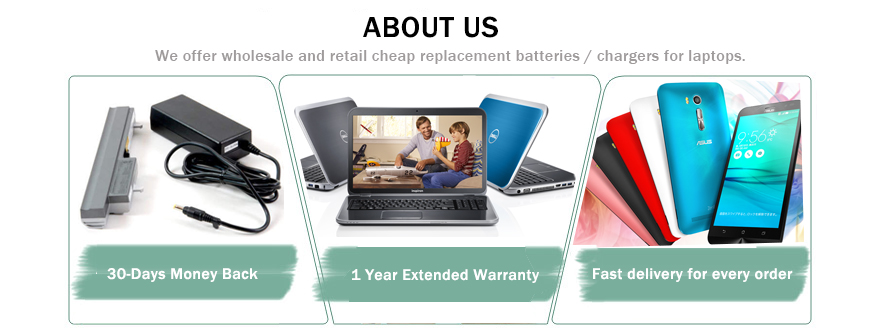If your laptop has a dead or malfunctioning battery you may have found that a replacement battery is expensive. If you use your laptop at home and have it plugged into a wall outlet most of the time, you may have wondered whether the laptop will function without a battery, and whether or not it is safe to operate it without one. This article will address some of these questions.
Most laptops are able to run without a battery. The simplest way to find out if your laptop will run without a battery is to try running it without one. Before you do, however, take a few simple precautions. First, save any open documents or files and shut down the computer completely. Second, make sure the AC adapter is connected and the laptop is receiving AC power. Windows will often show a power indicator in the taskbar in the lower right of the screen that shows the battery status and whether the AC adapter is connected.
Now you can shut down the laptop completely and remove the battery. Make sure the AC adapter is firmly connected and plugged into the wall and press the power button on your laptop. If the laptop starts up and seems to run normally, it will most likely operate without a battery.
There are a few concerns that you should be aware of before you operate your laptop without a battery in the long term, however. Some laptops, such as the MacBook Pro, have been shown to have degraded performance when running only on AC power without a battery. You could test this by running performance tests with and without the battery to see if your system is affected. The other concern is that AC power cables are meant to be removed from the laptop easily, and could get knocked out by accident. With no battery to keep the machine running, it will shut down suddenly, possibly losing your open documents and other important information.
You are unlikely to encounter major problems running your laptop without a battery, strictly on AC power. However, consider buying a replacement battery for emergencies or for the extra peace of mind of not having to worry about a disconnected power cable. Compatible batteries are available for most laptops for a fraction of the cost of OEM batteries and still provide the same charge.