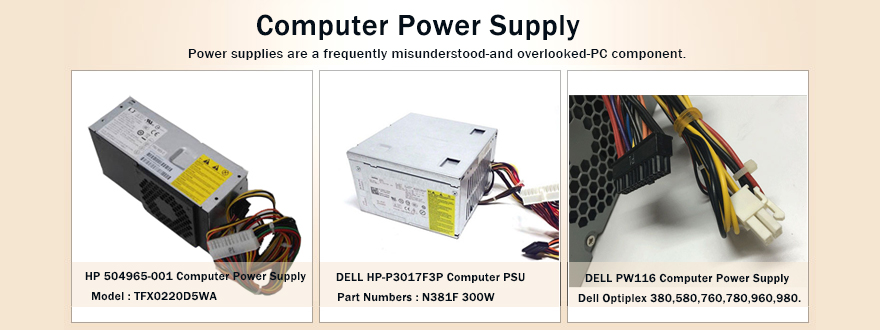Your laptop, like all computers, is likely to become a little slower the longer it is in operation. Many users think the best solution to this problem is to get a new laptop, but there are some things you can do to reclaim some lost performance and speed. Here are a few simple steps to speed up your laptop.
- Uninstall Unnecessary Software
Over time, you will likely install many different programs on your laptop, some of which you use on a regular basis, and some of which you no longer need. Go to your Control Panel and the Programs tool to uninstall any programs you no longer use, which not only frees up more hard drive space, but can cut down on the number of programs running in the background.
- Disable Background Programs
Many applications, such as instant messaging clients, are set to run automatically when your system starts up. A few of these programs running in the background is not much of a problem, but more than that can cause a significant decrease in performance. Remove unnecessary programs from the Startup folder in your Start Menu as a first step. If there are still programs running in your taskbar, right-click and find Options or Settings to see if you can keep them from starting up automatically. Remember that you can always start these programs manually from your Start Menu.
- Check for Viruses
Another culprit in lost speed and performance is the presence of a virus or malware. Use a good antivirus program to scan for and clean any viruses or malware on your system, which often run in the background and degrade your laptop’s performance. This can also save you on costly repairs.
- Upgrade Your RAM
Although this step is a little more involved that the above steps, it is usually very easy to upgrade the RAM in your laptop and it can have a significant effect on performance. Upgrade to the maximum amount of memory your system can support in order to get the most effect.
If you follow these simple steps, you will likely see a dramatic improvement in system performance. For best results, repeat the first three steps every month or so to keep your system running as fast as possible.