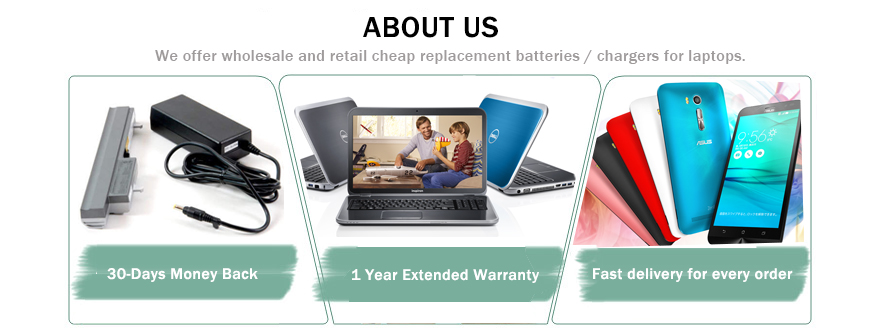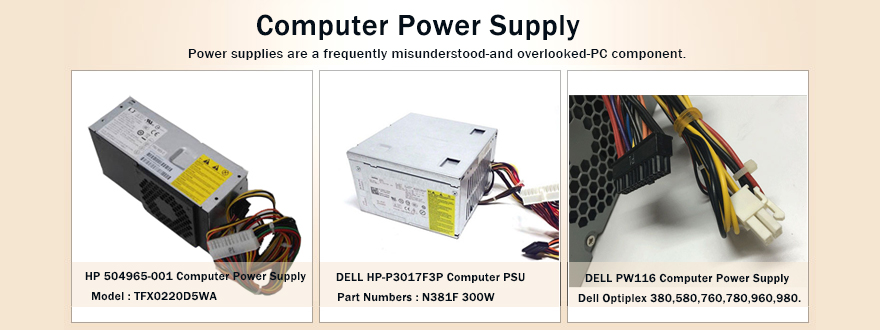The AC adapter is an important component of any laptop. Without it, it would not be possible to recharge the laptop’s battery, which is essential for portability. The AC adapter also makes it possible to use the laptop without draining battery life, helping extend battery life on long days. Laptop AC adapters are not all created the same, however, and one of the distinguishing characteristics of different AC adapter designs is their polarity.
The polarity of an AC adapter refers to the way that power flows through the cable and into the laptop itself. The power coming from a wall outlet is what is known as alternating current (or AC power), but the power needed by the laptop is known as direct current (or DC power). The AC adapter converts the AC power into DC power at the correct voltage for the laptop.
The polarity of the adapter happens in the connector that is inserted into the laptop directly. The connector is comprised of a tip and a barrel. The tip is essentially the hole in the middle of the connector and the barrel is the larger area surrounding this hole. Power can only flow in one direction, either from the tip to the barrel or from the barrel to the tip. This is what is meant by polarity.
An adapter with a positive polarity means that its tip is positive and its barrel is negative. An adapter with a negative polarity means that its tip is negative and its barrel is positive. There is no standard design, so adapters and devices are often marked with a symbol to show their polarity. The side connected to the center dot is the tip, and the side connected to the symbol shaped like a C is the barrel.
It is important not to plug an adapter with the wrong polarity into a device. It will not supply power, and in some cases can cause damage to the device or the adapter. Visit uk-online.co to find a compatible adapter for your laptop, or view specific sections, such as Sony Laptop AC Adapters and Toshiba Laptop AC Adapters to find adapters specific to your laptop’s manufacturer.