- Plug the power cord into an AC outlet that is easily accessible at all times.
- Always plug the AC adapter into a grounded outlet.
CAUTION:If you do not use a grounded outlet, you might notice an electrical tingling sensation when the palms of your hands touch the notebook during use.
- If provided with a 3-pin attachment plug on the power cord, plug the cord into a grounded 3-pin outlet. Do not disable the power cord grounding pin, for example, by attaching a 2-pin adapter. The grounding pin is an important safety feature.
- Always disconnect power from the computer by unplugging the power cord from the AC wall outlet first, then unplug the power cord from the computer.
- Make sure the power adapter is NOT placed in an area such as under cabinets, near exhaust fans or heaters or covered by objects such as a phone book, blanket, or clothing where the ambient temperature can reach greater than 35 degrees Celsius (95 degrees Fahrenheit) and prevent natural convection cooling. The AC adapter can become hot and go into thermal protection mode. Allow the AC adapter to cool for 5 minutes before using again.
- Use only the AC adapter provided with the computer, a replacement HP AC adapter, or a compatible AC adapter purchased from www.hp.com.
- Connect to external AC power when charging or calibrating the battery, installing or modifying system software (such as drivers and updates), and when writing information to a CD or DVD.
- When connected to external AC power, the battery charge icon and the battery meter icon in the system tray change appearance. When disconnected from external AC power, the computer uses power from the battery and the display brightness automatically dims to save battery life. To increase the display brightness, press Fn +
 or reconnect the AC adapter.
or reconnect the AC adapter.
Figure : Battery charge icon

Figure : Battery power meter icon
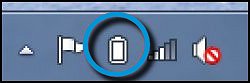
- If you use an external AC power adapter at all times, calibrate your battery often, or when the battery has charged fully, remove it entirely before continuing to work on external AC power. Continuously charging the battery without allowing it to expend its charge can degrade battery performance and shorten battery life.
- Unplug the power adapter cord, mouse, and other peripheral devices when moving a notebook.
Do not leave accessories or power adapters connected to a notebook while moving it. Pulling, twisting, or jamming these cords can break the connectors.
- Gather the power cord loosely in a bundle when packing it away for storage or transport.
Use a figure 8 pattern when bundling the cord. This allows for easy storage, prevents unintentional breaks in the wires, and keeps it from getting tangled.
Figure : Properly bundled adapter and power cords

- Do not wrap the power cord around the power adapter or any other object as this could inadvertently break the cord’s internal copper wires.
Broken wires can short circuit both the power adapter and the notebook internal power supply. Broken wires can shock anyone who touches the cord and might present a fire hazard.
Figure : Improperly wrapped AC adapter cord

Figure : Damaged AC adapter cord

- Use the power adapter on a hard, flat surface.
When a high number of applications are running or when the battery is recharging, the power adapter might be warm to the touch when it reaches its power limit.
- Connect the power adapter to a good quality surge protector if your local power supply is unstable.
All power adapter certification tests for HP notebook computers are performed using a grounded power adapter. Damage can occur if an ungrounded power adapter is subjected to power surges or electrostatic discharge.
- Ensure that the AC adapter plug is inserted completely and securely into the DC connector.
AC adapter completely inserted AC adapter not completely inserted 

Use the following steps to connect your AC power adapter to the computer.
- Confirm that the AC power adapter is a genuine HP part and the computer is an HP product. Do not use an HP AC power adapter on non-HP equipment and do not use a non-HP AC power adapter on an HP computer.
Figure: Genuine HP part

- Plug the DC connector into the power connector on the computer.
- Plug the power cord into the AC adapter.
- Plug the power cord into a working AC wall outlet.
NOTE:Power cords vary in appearance by region and country.

Adapters Online Store LG ADS-40SG Adapter for LG E2249 E1948SX PC
Buy LG ADS-40SG Power Adapters at our online store(UK) with the best after-sales service. Deals for high quality LG ADS-40SG Adapter
New Replacement LG ADS-40SG PSAB-L202C Adapter

Product Details
Device Type: Power adapter – external
Power Capacity: 19V 1.3A 25W
Manufacturer Warranty: 1 year warranty
Fit Models: Notebook Adapter for LG E2249 E1948SX PC
Adapter Part Numbers:
Adapter Plug Size: 6.0×4.0mm(ref to the picture).
Dimension( L x W x H ):85.00 x 37.40 x 28.00mm
Weight ( Adapter only ):134g
19025G
19025GPCU-1
19025GPG-1
19025GPG1.0A
19032G
ADS-40FSG-19
ADS-40SG
ADS-40SG-19-13
ADS-40SG-19- 3
ADS40FSG-19
EAY62549201
EAY62549202
EAY62549203
EAY62549304
EAY62648702
EAY62768606
EAY62768607
EAY62830303
LCAP21
PSAB-L202C
Warranty:We promise that the ADS-40SG PSAB-L202C Notebook Adapter sold in our website are 100% brand new .
1.100% new high quality ADS-40SG PSAB-L202C.
2.Provides excellent charger characteristics.
3.30-Day Money Back,1 Year Extended Warranty for ADS-40SG PSAB-L202C Replacement Notebook Adapter.
4.Quick delivery for every order.
JP:LG ADS-40SG
DE:LG ADS-40SG NOTEBOOK-Netzteil. Das richtige LG Laptop adapter finden.
RU:LG ADS-40SG
Warranty
This Power Charger will work like a charm with your LG ADS-40SG laptop. A free power cord is also attached for your convenience. We do proudly declare that this LG ADS-40SG AC adapter is high quality. Besides, our LG ADS-40SG AC adapter is brand new and backed by a 30-day money guarantee. Please purchase with full confidence. So if your original adapter is lost or broken, this would be your choice. 1 Year Warranty & Fast Shipping.
LG ADS-40SG adapter charger
How to select laptop adapter?
Make sure the volt and currect of adapter is same as your origial.
Carefully check the size of tip of adapter is correct.
Check and confirm with the photo of power adapter is that you are looking for.
Why buy laptop adapter from uk-online.co.uk?
We will be your one-stop shop for LG ADS-40SG AC Adapters. We make every effort to provide Replacement LG ADS-40SG Laptop AC Adapters and Power Supply Units for Notebook Computers. If you have lost or misplaced your LG ADS-40SG Laptop Charger, then look no further for a replacement.
At our store, we have an enormous selection of LG ADS-40SG Laptop AC/DC Adapters. You can be sure to find the LG ADS-40SG AC Adapter Kit you need at low cost, Quick response and support.
All of the LG ADS-40SG laptop chargers you will find at our store are brand new and guaranteed to meet or exceed original LG ADS-40SG AC Adapter specifications.
We ship to the Laptop adapter around Globe USA, Canada, UK, NZ and Ireland, Australia. View more laptop adapter. Contact with us if any problem on selecting power adapter.
These may be you want to look for :
ASUS 19V Power Adapter replacement for ASUS Vivobook S200E X201E X202E Notebook Adapter
Dell C120H Power Adapter replacement for Dell Inspiron N4110 N5010 N5030 N5110 N7010 N7110 Charger PSU Notebook Adapter
HP 702309-001 PSU replacement for HP Elitedesk 800 G1 ProDesk 600 G1 Power Supply
ASUS PA-1650-66 Power Adapter replacement for Asus X502C X550C EXA0703YH Notebook Adapter
Sony VGP-AC10V9 Power Adapter replacement for Sony VAIO PRO SVP1321J1EB SVP11217PGB Notebook Adapter
Avell Replacement AC Adapter for FSP180-ABAN1 19V 9.47A Avell G1530 Notebook 5.5*2.5mm
Buy Avell FSP180-ABAN1 Power Adapters at our online store(UK) with the best after-sales service. Deals for high quality Avell FSP180-ABAN1 Adapter
New Replacement AVELL FSP180-ABAN1 19V 9.47A Adapter

Product Details
Device Type: Power adapter – external
Power Capacity: 19V 9.47A 180W
Manufacturer Warranty: 1 year warranty
Fit Models: Notebook Adapter for Avell G1530 Notebook 5.5*2.5mm
Adapter Part Numbers:
Adapter Plug Size: 5.5×2.5mm(ref to the picture).
Outlet: 3-prong
FSP180-ABAN1 A180A002L
Warranty:We promise that the FSP180-ABAN1 19V 9.47A Notebook Adapter sold in our website are 100% brand new .
1.100% new high quality FSP180-ABAN1 19V 9.47A .
2.Provides excellent charger characteristics.
3.30-Day Money Back,1 Year Extended Warranty for FSP180-ABAN1 19V 9.47A Replacement Notebook Adapter.
4.Quick delivery for every order.
DE:Avell FSP180-ABAN1 NOTEBOOK-Netzteil. Das richtige AVELL Laptop adapter finden.
NL:Avell FSP180-ABAN1 power adapter
Warranty
This Power Charger will work like a charm with your Avell FSP180-ABAN1 laptop. A free power cord is also attached for your convenience. We do proudly declare that this Avell FSP180-ABAN1 AC adapter is high quality. Besides, our Avell FSP180-ABAN1 AC adapter is brand new and backed by a 30-day money guarantee. Please purchase with full confidence. So if your original adapter is lost or broken, this would be your choice. 1 Year Warranty & Fast Shipping.
Avell FSP180-ABAN1 adapter charger
How to select laptop adapter?
Make sure the volt and currect of adapter is same as your origial.
Carefully check the size of tip of adapter is correct.
Check and confirm with the photo of power adapter is that you are looking for.
Why buy laptop adapter from uk-online.co.uk?
We will be your one-stop shop for Avell FSP180-ABAN1 AC Adapters. We make every effort to provide Replacement Avell FSP180-ABAN1 Laptop AC Adapters and Power Supply Units for Notebook Computers. If you have lost or misplaced your Avell FSP180-ABAN1 Laptop Charger, then look no further for a replacement.
At our store, we have an enormous selection of Avell FSP180-ABAN1 Laptop AC/DC Adapters. You can be sure to find the Avell FSP180-ABAN1 AC Adapter Kit you need at low cost, Quick response and support.
All of the Avell FSP180-ABAN1 laptop chargers you will find at our store are brand new and guaranteed to meet or exceed original Avell FSP180-ABAN1 AC Adapter specifications.
We ship to the Laptop adapter around Globe USA, Canada, UK, NZ and Ireland, Australia. View more laptop adapter. Contact with us if any problem on selecting power adapter.
These may be you want to look for :
Chicony ADP-180EB Power Adapter replacement for Chicony MSI GT60 GT70 Notebook Adapter
ASUS ADP-90CD Power Adapter replacement for ASUS X750JA-TY029H X750JA-DB71 A55VD-AB71 Y5RG Notebook Adapter
ASUS ADP-65AW_A Power Adapter replacement for ASUS Transformer Book TX300CA Convertible Notebook Adapter
Acer 135W Power Adapter replacement for Acer Aspire ADP-135KB T 5.5*1.7 Purple connector Notebook Adapter
LG ADS-40SG Power Adapter replacement for LG E2249 E1948SX PC Notebook Adapter
Dell H290AM-00 RVTHD Replacement Power supply for DELL OPX 9020 7020 3020 XE2 T1700 Tower 290W Power Supply
Dell H290AM-00 RVTHD PSU for DELL OPX 9020 7020 3020 XE2 T1700 Tower 290W Power Supply .
Whether you’re building a basic desktop or a power-house gaming PC, choosing the right PC power supply unit (PSU) is an important decision. Here we have PSUs for Dell H290AM-00. Fully Modular Cable Management, 80 Plus Gold-Certified to Deliver over 90% Efficiency …
New Replacement DELL H290AM-00 RVTHD Power supply

Product Details
Device Type: Power adapter – external
Power Capacity: 100-127V ~ / 6A – 220V-240V ~ / 3A
Manufacturer Warranty: 1 year warranty
Fit Models: PSU for DELL OPX 9020 7020 3020 XE2 T1700 Tower 290W Power Supply
Adapter Part Numbers:
D290A001L HYV3H
Warranty:We promise that the H290AM-00 RVTHD PSU sold in our website are 100% brand new .
1.100% new high quality H290AM-00 RVTHD.
2.Provides excellent charger characteristics.
3.30-Day Money Back,1 Year Extended Warranty for H290AM-00 RVTHD Replacement PSU.
4.Quick delivery for every order.
DE:Dell H290AM-00 NOTEBOOK-Netzteil. Das richtige DELL Laptop adapter finden.
NL:Dell H290AM-00 power adapter
Power supplies are a frequently misunderstood-and overlooked-PC component. Also called a power supply unit or PSU, the component that supplies power to a computer.
hy You Need A High Quality PSU ?
The role of a PC power supply unit is to convert the AC electric power that comes from the mains to the DC power that the computer requires. But it can do much more than that. A good quality power supply can make your system more efficient, stable and reliable.
Choosing Your Power Supply
Firstly, ensure you select a PSU from a reputable manufacturer.
Output
When choosing a PSU the output is very important. This output is listed as watts and should be greater than the combined wattage of all the components in your system plus 40 to 60%. Very simplistically speaking the more demands you place on your system the higher the wattage of the PC power supply unit should be. For example, a high end gamer will require a far higher wattage than a home user who surfs the net and does some word processing.
Energy Efficiency
But it isn’t all about the wattage. Efficiency is important so look for PSUs that have the 80 Plus certification. This indicates that the PSU will waste less energy than other units making it cheaper to run and much more reliable. PSU Cabling
There are different types of PSU and cabling. Fully modular power supply units enable the user to remove surplus cables from the case, whilst a semi modular PSU has a mix of detachable and hard wired, or permanent, cables.
The third option is a fully wired PSU which, as the name suggests, does not allow any cables to be disconnected. Of the three the fully modular unit is the most versatile.
We ship to the Laptop adapter around Globe USA, Canada, UK, NZ and Ireland, Australia. View more laptop adapter. Contact with us if any problem on selecting power adapter.
These may be you want to look for :
Microsoft 48W Power Adapter replacement for Microsoft Surface Pro 1 Pro 2 Charger 1601 1536 1514 Notebook Adapter
MSI ADP-180NB Power Adapter replacement for MSI GT60 2OKWS-674US Notebook Adapter
HP ADP-150XB_B Power Adapter replacement for HP ZBook Studio G3 776620-001 Mobile Workstation Notebook Adapter
Dell T128K PSU replacement for Dell Precision 380 390 PSU L375E-S0 NPS-375CB Power Supply
Lenovo 710-14IKB Power Adapter replacement for Lenovo Flex 4 11 14 15 Yoga 710-14IKB 510 B50-10 Ideapad 100 Notebook Adapter
Dell 290W L290EM-01 PSU for DELL OPTIPLEX 7020 MT POWER SUPPLY
Dell 290W L290EM-01 PSU for DELL OPTIPLEX 7020 MT POWER SUPPLY.
Whether you’re building a basic desktop or a power-house gaming PC, choosing the right PC power supply unit (PSU) is an important decision. Here we have PSUs for Dell 290W. Fully Modular Cable Management, 80 Plus Gold-Certified to Deliver over 90% Efficiency …
New Replacement DELL 290W L290EM-01 Power supply

Product Details
Device Type: Power adapter – external
Power Capacity: 100-127V ~ / 6A – 220V-240V ~ / 3A
Manufacturer Warranty: 1 year warranty
Fit Models: PSU for DELL OPTIPLEX 7020 MT POWER SUPPLY
Adapter Part Numbers:
D290A001L HYV3H




Warranty:We promise that the 290W L290EM-01 PSU sold in our website are 100% brand new .
1.100% new high quality 290W L290EM-01.
2.Provides excellent charger characteristics.
3.30-Day Money Back,1 Year Extended Warranty for 290W L290EM-01 Replacement PSU.
4.Quick delivery for every order.
JP:Dell 290W
DE:Dell 290W NOTEBOOK-Netzteil. Das richtige DELL Laptop adapter finden.
RU:Dell 290W
Power supplies are a frequently misunderstood-and overlooked-PC component. Also called a power supply unit or PSU, the component that supplies power to a computer.
hy You Need A High Quality PSU ?
The role of a PC power supply unit is to convert the AC electric power that comes from the mains to the DC power that the computer requires. But it can do much more than that. A good quality power supply can make your system more efficient, stable and reliable.
Choosing Your Power Supply
Firstly, ensure you select a PSU from a reputable manufacturer.
Output
When choosing a PSU the output is very important. This output is listed as watts and should be greater than the combined wattage of all the components in your system plus 40 to 60%. Very simplistically speaking the more demands you place on your system the higher the wattage of the PC power supply unit should be. For example, a high end gamer will require a far higher wattage than a home user who surfs the net and does some word processing.
Energy Efficiency
But it isn’t all about the wattage. Efficiency is important so look for PSUs that have the 80 Plus certification. This indicates that the PSU will waste less energy than other units making it cheaper to run and much more reliable. PSU Cabling
There are different types of PSU and cabling. Fully modular power supply units enable the user to remove surplus cables from the case, whilst a semi modular PSU has a mix of detachable and hard wired, or permanent, cables.
The third option is a fully wired PSU which, as the name suggests, does not allow any cables to be disconnected. Of the three the fully modular unit is the most versatile.
We ship to the Laptop adapter around Globe USA, Canada, UK, NZ and Ireland, Australia. View more laptop adapter. Contact with us if any problem on selecting power adapter.
These may be you want to look for :
Dell MPX3V PSU replacement for Dell Optiplex 390 250W Power Supply Unit PSU Power Supply
ASUS ADP-65AW_A Power Adapter replacement for ASUS Transformer Book TX300CA Convertible Notebook Adapter
Dell O5U092 Power Adapter replacement for DELL Inspiron 2350 All-in-one AIO PC Notebook Adapter
ASUS S200L Power Adapter replacement for Asus Zenbook UX32A UX31A UX21A Notebook Adapter
Dell 290W PSU replacement for DELL OPTIPLEX 7020 MT POWER SUPPLY Power Supply
Dell HYV3H 0HYV3H Replacement Power supply for Dell Optiplex 7020 9020 Tower Poweredge T20 290W PSU Power Supply
Dell HYV3H 0HYV3H PSU for Dell Optiplex 7020 9020 Tower Poweredge T20 290W PSU Power Supply.
Whether you’re building a basic desktop or a power-house gaming PC, choosing the right PC power supply unit (PSU) is an important decision. Here we have PSUs for Dell HYV3H. Fully Modular Cable Management, 80 Plus Gold-Certified to Deliver over 90% Efficiency …
New Replacement DELL HYV3H 0HYV3H Power supply

Product Details
Device Type: Power adapter – external
Power Capacity: 100-127V ~ / 6A – 220V-240V ~ / 3A
Manufacturer Warranty: 1 year warranty
Fit Models: PSU for Dell Optiplex 7020 9020 Tower Poweredge T20 290W PSU Power Supply
Adapter Part Numbers:
D290A001L HYV3H




Warranty:We promise that the HYV3H 0HYV3H PSU sold in our website are 100% brand new .
1.100% new high quality HYV3H 0HYV3H.
2.Provides excellent charger characteristics.
3.30-Day Money Back,1 Year Extended Warranty for HYV3H 0HYV3H Replacement PSU.
4.Quick delivery for every order.
JP:Dell HYV3H
DE:Dell HYV3H NOTEBOOK-Netzteil. Das richtige DELL Laptop adapter finden.
RU:Dell HYV3H
Power supplies are a frequently misunderstood-and overlooked-PC component. Also called a power supply unit or PSU, the component that supplies power to a computer.
hy You Need A High Quality PSU ?
The role of a PC power supply unit is to convert the AC electric power that comes from the mains to the DC power that the computer requires. But it can do much more than that. A good quality power supply can make your system more efficient, stable and reliable.
Choosing Your Power Supply
Firstly, ensure you select a PSU from a reputable manufacturer.
Output
When choosing a PSU the output is very important. This output is listed as watts and should be greater than the combined wattage of all the components in your system plus 40 to 60%. Very simplistically speaking the more demands you place on your system the higher the wattage of the PC power supply unit should be. For example, a high end gamer will require a far higher wattage than a home user who surfs the net and does some word processing.
Energy Efficiency
But it isn’t all about the wattage. Efficiency is important so look for PSUs that have the 80 Plus certification. This indicates that the PSU will waste less energy than other units making it cheaper to run and much more reliable. PSU Cabling
There are different types of PSU and cabling. Fully modular power supply units enable the user to remove surplus cables from the case, whilst a semi modular PSU has a mix of detachable and hard wired, or permanent, cables.
The third option is a fully wired PSU which, as the name suggests, does not allow any cables to be disconnected. Of the three the fully modular unit is the most versatile.
We ship to the Laptop adapter around Globe USA, Canada, UK, NZ and Ireland, Australia. View more laptop adapter. Contact with us if any problem on selecting power adapter.
These may be you want to look for :
FSP SPI400U4BB PSU replacement for FSP Mini Itx/Flex ATX 400W 80plus Gold Certified Active Power Supply
Acer 135W Power Adapter replacement for Acer Aspire ADP-135KB T 5.5*1.7 Purple connector Notebook Adapter
Acer 135W Power Adapter replacement for Acer Aspire PA-1131-05 Laptop Charger & Cord Notebook Adapter
ASUS AD891M21 Power Adapter replacement for Gigabit Router RT-AC68U AC1900,Asus VivoBook S200E-CT158H Notebook Adapter
Acer A13-045N2A Power Adapter replacement for ACER Aspire ES1-411-C3W3 ES1-512-C8JU Notebook Adapter
Microsoft Replacement AC Adapter for 15V 4A 65W Microsoft Surface Book 1706 Pro 4 Power Supply Charger
Buy Microsoft 15V Power Adapters at our online store(UK) with the best after-sales service. Deals for high quality Microsoft 15V Adapter
New Replacement MICROSOFT 15V 4A 65W Adapter

Product Details
Device Type: Power adapter – external
Power Capacity: 15V-4A,5V-1A 65W
Manufacturer Warranty: 1 year warranty
Fit Models: Notebook Adapter for Microsoft Surface Book 1706 Pro 4 Power Supply Charger
Adapter Part Numbers:
A1706
Warranty:We promise that the 15V 4A 65W Notebook Adapter sold in our website are 100% brand new .
1.100% new high quality 15V 4A 65W.
2.Provides excellent charger characteristics.
3.30-Day Money Back,1 Year Extended Warranty for 15V 4A 65W Replacement Notebook Adapter.
4.Quick delivery for every order.
DE:Microsoft 15V NOTEBOOK-Netzteil. Das richtige MICROSOFT Laptop adapter finden.
NL:Microsoft 15V power adapter
Warranty
This Power Charger will work like a charm with your Microsoft 15V laptop. A free power cord is also attached for your convenience. We do proudly declare that this Microsoft 15V AC adapter is high quality. Besides, our Microsoft 15V AC adapter is brand new and backed by a 30-day money guarantee. Please purchase with full confidence. So if your original adapter is lost or broken, this would be your choice. 1 Year Warranty & Fast Shipping.
Microsoft 15V adapter charger
How to select laptop adapter?
Make sure the volt and currect of adapter is same as your origial.
Carefully check the size of tip of adapter is correct.
Check and confirm with the photo of power adapter is that you are looking for.
Why buy laptop adapter from uk-online.co.uk?
We will be your one-stop shop for Microsoft 15V AC Adapters. We make every effort to provide Replacement Microsoft 15V Laptop AC Adapters and Power Supply Units for Notebook Computers. If you have lost or misplaced your Microsoft 15V Laptop Charger, then look no further for a replacement.
At our store, we have an enormous selection of Microsoft 15V Laptop AC/DC Adapters. You can be sure to find the Microsoft 15V AC Adapter Kit you need at low cost, Quick response and support.
All of the Microsoft 15V laptop chargers you will find at our store are brand new and guaranteed to meet or exceed original Microsoft 15V AC Adapter specifications.
We ship to the Laptop adapter around Globe USA, Canada, UK, NZ and Ireland, Australia. View more laptop adapter. Contact with us if any problem on selecting power adapter.
These may be you want to look for :
Microsoft 15V Power Adapter replacement for Microsoft Surface Book 1706 Pro 4 Power Supply Charger Notebook Adapter
Philips A00390 Power Adapter replacement for Philips A00390/RQ310/311/330 S301 S512 Notebook Adapter
Acer ADP-135KB Power Adapter replacement for Aspire VN7-591G-73MJ VN7-591G-75H9/796V Notebook Adapter
HP 504966-001 PSU replacement for HP Pavilion Slimline S5000 PSU TFX Upgrade Slimline SFF Bestec Power Supply
Acer KP.13501.005 Power Adapter replacement for Acer Aspire V15 Nitro VN7-592G-77LB VN7-592G-788W Notebook Adapter
ASUS 65W Laptop Power Adapters
Buy ASUS 65W Power Adapters at our online store(UK) with the best after-sales service. Deals for high quality ASUS 65W Adapter
New Replacement ASUS 65W Adapter

Product Details
Device Type: Power adapter – external
Power Capacity: 19V 3.42A 65W
Manufacturer Warranty: 1 year warranty
Fit Models: Notebook Adapter for ASUS X553 X553MA-XX074H X553MA-DB01 15.6inch Touchscreen charger
Adapter Part Numbers:
Plug Size: 4.0*1.35/10mm, ( Barrel, Center +)


PA-1650-78,ADP-65JH DB,ADP-40TH A,EXA1206CH,0A001-00330100,90- XB3NN0PW00010Y
Warranty:We promise that the 65W Notebook Adapter sold in our website are 100% brand new .
1.100% new high quality 65W.
2.Provides excellent charger characteristics.
3.30-Day Money Back,1 Year Extended Warranty for 65W Replacement Notebook Adapter.
4.Quick delivery for every order.
JP:ASUS 65W
DE:ASUS 65W NOTEBOOK-Netzteil. Das richtige ASUS Laptop adapter finden.
RU:ASUS 65W
Warranty
This Power Charger will work like a charm with your ASUS 65W laptop. A free power cord is also attached for your convenience. We do proudly declare that this ASUS 65W AC adapter is high quality. Besides, our ASUS 65W AC adapter is brand new and backed by a 30-day money guarantee. Please purchase with full confidence. So if your original adapter is lost or broken, this would be your choice. 1 Year Warranty & Fast Shipping.
ASUS 65W adapter charger
How to select laptop adapter?
Make sure the volt and currect of adapter is same as your origial.
Carefully check the size of tip of adapter is correct.
Check and confirm with the photo of power adapter is that you are looking for.
Why buy laptop adapter from uk-online.co.uk?
We will be your one-stop shop for ASUS 65W AC Adapters. We make every effort to provide Replacement ASUS 65W Laptop AC Adapters and Power Supply Units for Notebook Computers. If you have lost or misplaced your ASUS 65W Laptop Charger, then look no further for a replacement.
At our store, we have an enormous selection of ASUS 65W Laptop AC/DC Adapters. You can be sure to find the ASUS 65W AC Adapter Kit you need at low cost, Quick response and support.
All of the ASUS 65W laptop chargers you will find at our store are brand new and guaranteed to meet or exceed original ASUS 65W AC Adapter specifications.
We ship to the Laptop adapter around Globe USA, Canada, UK, NZ and Ireland, Australia. View more laptop adapter. Contact with us if any problem on selecting power adapter.
These may be you want to look for :
ASUS X200CA-DB01T Power Adapter replacement for ASUS Transformer Book Flip TP300L TP300LA,VivoBook X200CA Notebook Adapter
Sony VGP-AC10V10 Power Adapter replacement for Sony Vaio Duo 13 Ultrabook 45W Notebook Adapter
Dell HP-A0301R3 Power Adapter replacement for Dell INSPIRON MINI 1012 1011 Aspire one Notebook Adapter
Microsoft 2.58A Power Adapter replacement for Microsoft Surface Pro 3 Tablet PC 1625 Power Supply Notebook Adapter
ASUS 19V Power Adapter replacement for ASUS X553M AC CHARGER 11.6inch K200MA X200MA-RCLT08 13.3inch UX303LA-DB51T Notebook Adapter
Buy ASUS 3.42A Laptop Power Adapters & Chargers for ASUS Zenbook UX 21A UX31A UX32A UX32VD Series Ultrabook Models
Buy ASUS 3.42A Power Adapters at our online store(UK) with the best after-sales service. Deals for high quality ASUS 3.42A Adapter
New Replacement ASUS 3.42A Adapter

Product Details
Device Type: Power adapter – external
Power Capacity: 19V 3.42A 65W
Manufacturer Warranty: 1 year warranty
Fit Models: Notebook Adapter for ASUS Zenbook UX 21A UX31A UX32A UX32VD Series Ultrabook Models
Adapter Part Numbers:
Plug Size: 4.0*1.35/10mm, ( Barrel, Center +)
PA-1650-78,ADP-65JH DB,ADP-40TH A,EXA1206CH,0A001-00330100,90- XB3NN0PW00010Y


Warranty:We promise that the 3.42A Notebook Adapter sold in our website are 100% brand new .
1.100% new high quality 3.42A.
2.Provides excellent charger characteristics.
3.30-Day Money Back,1 Year Extended Warranty for 3.42A Replacement Notebook Adapter.
4.Quick delivery for every order.
JP:ASUS 3.42A
DE:ASUS 3.42A NOTEBOOK-Netzteil. Das richtige ASUS Laptop adapter finden.
RU:ASUS 3.42A
Warranty
This Power Charger will work like a charm with your ASUS 3.42A laptop. A free power cord is also attached for your convenience. We do proudly declare that this ASUS 3.42A AC adapter is high quality. Besides, our ASUS 3.42A AC adapter is brand new and backed by a 30-day money guarantee. Please purchase with full confidence. So if your original adapter is lost or broken, this would be your choice. 1 Year Warranty & Fast Shipping.
ASUS 3.42A adapter charger
How to select laptop adapter?
Make sure the volt and currect of adapter is same as your origial.
Carefully check the size of tip of adapter is correct.
Check and confirm with the photo of power adapter is that you are looking for.
Why buy laptop adapter from uk-online.co.uk?
We will be your one-stop shop for ASUS 3.42A AC Adapters. We make every effort to provide Replacement ASUS 3.42A Laptop AC Adapters and Power Supply Units for Notebook Computers. If you have lost or misplaced your ASUS 3.42A Laptop Charger, then look no further for a replacement.
At our store, we have an enormous selection of ASUS 3.42A Laptop AC/DC Adapters. You can be sure to find the ASUS 3.42A AC Adapter Kit you need at low cost, Quick response and support.
All of the ASUS 3.42A laptop chargers you will find at our store are brand new and guaranteed to meet or exceed original ASUS 3.42A AC Adapter specifications.
We ship to the Laptop adapter around Globe USA, Canada, UK, NZ and Ireland, Australia. View more laptop adapter. Contact with us if any problem on selecting power adapter.
These may be you want to look for :
Dell H290AM-00 PSU replacement for DELL OPX 9020 7020 3020 XE2 T1700 Tower 290W Power Supply Power Supply
Dell LA90PM130 Power Adapter replacement for Dell latitude PA-3E PA-1900-28D LA90PE1-01 Slim Notebook Adapter
Acer KP.13501.006 Power Adapter replacement for Acer Aspire VN7-591G-74SK VN7-591G-70JY VN7-591G-792U Notebook Adapter
Dell CDF57 Power Adapter replacement for DELL XPS 11 12 13 Inspiron 14 7437 7348 7000 Notebook Adapter
Sony 45W Power Adapter replacement for Sony Vaio Duo 13 SVD13215CDB Ultrabook VGP-AC10V10 Notebook Adapter