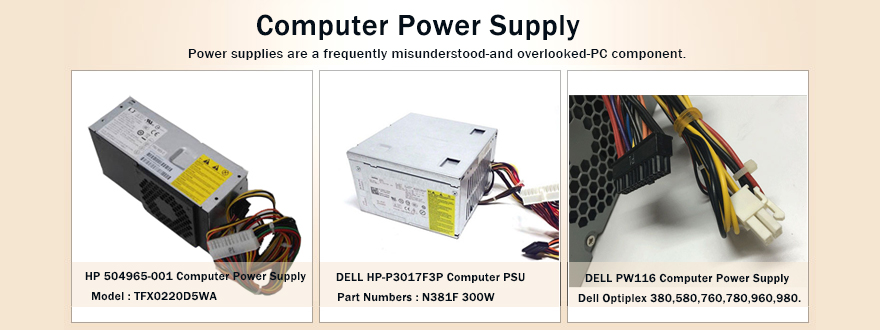A survey shows that people feel anxious and nervous when their phones have low battery.This week uk-online.co.uk offers 4 ways to get rid of Low-battery anxiety.
1.Use the Good-quality charger & charger cable
A good-quality charger & cables not only enable to fast charging but also protect your phone.
2.Solar charging can help you in outdoor
The Solar chargers don’t have built-in batteries, but they are more effective at converting solar energy to power. If you are going to clamp or other outdoor activity, the solar charger might be more suitable for you than the normal power bank for these reasons:1.It’s more portable 2.It can work sustainably as long as there is the sunshine.
3.Car Charger
A car charger is used to keep your phone juiced up when you are on the road.One function Car Charger shares the advantage of safety performance and top-level charging effect, compared to the multi function ones.
Tips for Car Charging:It’s better to start your car before your phone charging.Becuase the huge current at the car starting moment might have an impact on your phone.
4.Power bank
It’s hard to deny that a power bank is an incredible thing that saves us from the nervous and panic of low battery.There’s a massive selection on offer, catering for every need.
There are 2 tips for choosing a nice power bank from our product manager:
1.Check the brand and source of the cell.
2.Be careful to a small-size power bank with a large capacity.